Dashboard
The Dashboard is the first screen that you will see after logging into mCB.
Consisting of five main areas, the Clerk Dashboard shows a snapshot view of:
- Today's activity
- Today's appointments
- Client search
- Today's timetable
- New messages (only visible for organisations using GoBetween).
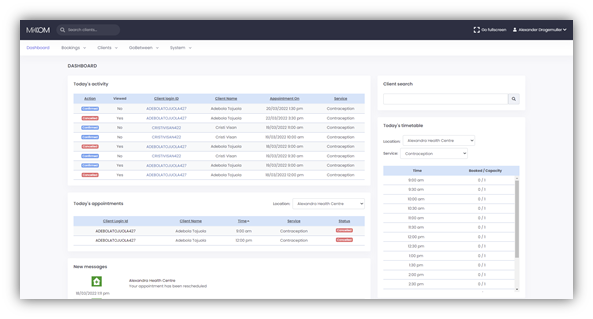
Today's Activity
The today’s activity section displays a table of all appointment-related activity that has taken place today, such as booking or cancelling a future appointment. Each entry in the table shows:
- The type of action
- IIf the booking has been viewed by a member of staff. Can be set manually.
- The client's Login ID (unique identifier in the database)
- The client's name
- The scheduled time of the appointment
- The service (type of appointment) for which the client is booked to attend.
Today's Appointments
This option shows the appointments which are scheduled for today’s date at the selected Location. Each entry shows:
- The client's Login ID (unique identifier in the database)
- The client's name
- The scheduled time of the appointment
Selecting the arrow to the side of the word “time” indicates the order in which the appointments are displayed (ascending/descending).
- The service (type of appointment) for which the client is booked to attend
- The client’s status as to whether they have arrived or not for their appointment.
Clicking on Client Login ID field will redirect you to the relevant Client Details page. Clicking anywhere else on the row will take you to the Appointment Details screen.
Client Search
This allows a specified client (patient) to be searched for within the database.
The search function commences when the first 3 characters are typed into the field. When typing stops, the system will return results that contain a match to the characters that have been typed.
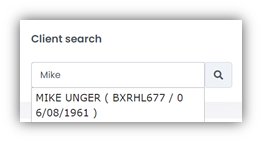
Today's Timetable
This shows the timetable and available appointments for the selected Location and Service.
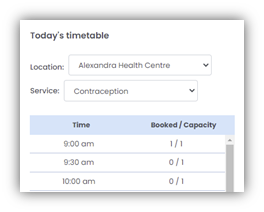
Once the service and location have been selected, the appointment times along with booked appointment slots versus appointment capacity will be displayed.
New Messages
The New messages area shows messages which have arrived from Patients or Colleagues today for Clerk or Administrator using mCB.
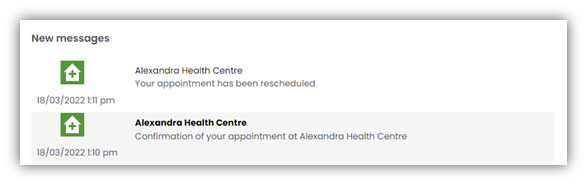
Only available to organisations using GoBetween. Refer to the GoBetween User Guide for further information on Messages.