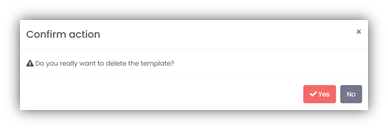Patient Notifications
The Notifications function allows the mCB system to send patients a variety of messages via email or text using templates automatically when specific actions are performed (such as the cancellation of an appointment).
How do I create a patient notification message?
To create a patient notification, navigate to
System > Notifications Templates.
Each template is defined in the same manner:
- Service group signifies the department e.g., Dentistry
- Media denotes the patient contact method either email or SMS (text)
- Type indicates the manner of the notification e.g., Appointment Reminder or Cancellation
- Language is set to EN as default and is supported by seven other languages (Polish, French, Swedish, German, Spanish, Portuguese, Romanian)
- Date & Time formats to be used within the notification template
- Text Template the actual text to use within the notification message
The Supported tag table, to the right of the screen, lists all the tags that can be used to customise each specific message template.
Using the drop-down options, select the Service group, Media, Type and Language and then Create.
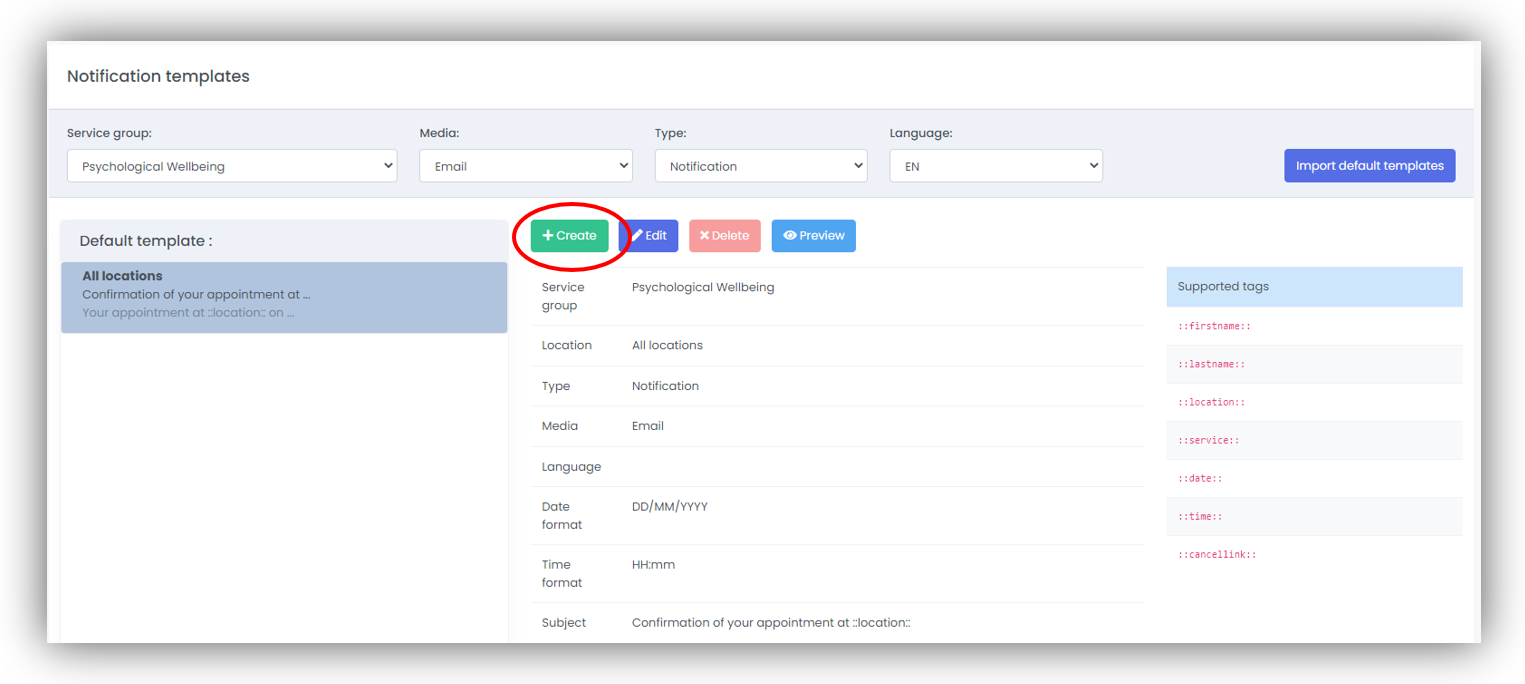
Any pre-existing templates will be displayed on the left of the page.
Complete the Customised Template form for either SMS or Email by selecting the Location, Date and Time format.
For Emails: When the Email template option is selected, you must enter a Subject. This is the Subject Line which will be displayed on any emails sent to patients.
For SMS: When the SMS (text message) template option is selected, the messenger number is prepopulated by the system. This is set up by Mikkom and is unique to each installation and/or service.
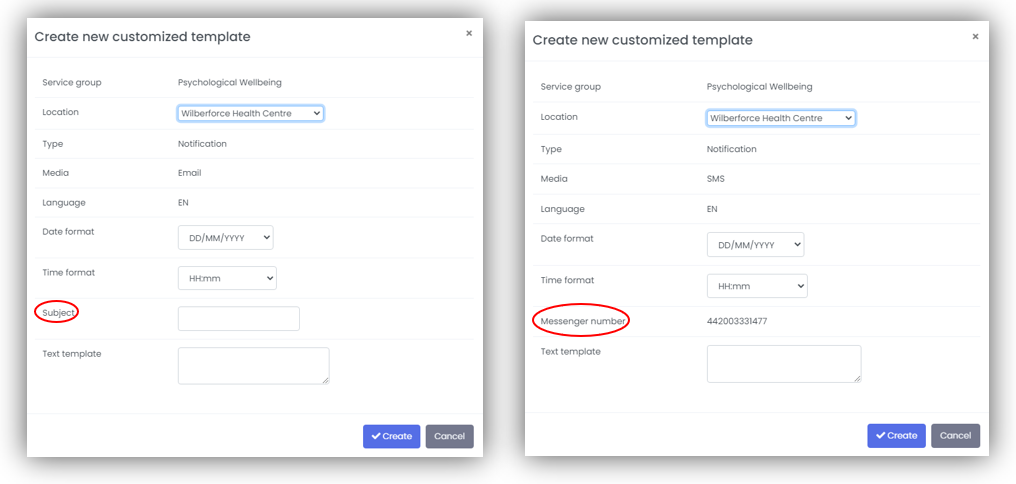
Finally, you must enter the text of your message.
Your message can say anything you wish, however by using Supported tags you are able to further customise your messages. When the message is sent to the patient, mCB will replace the supported tag with information stored within the database, such as the appointment location, the date of the appointment, etc.
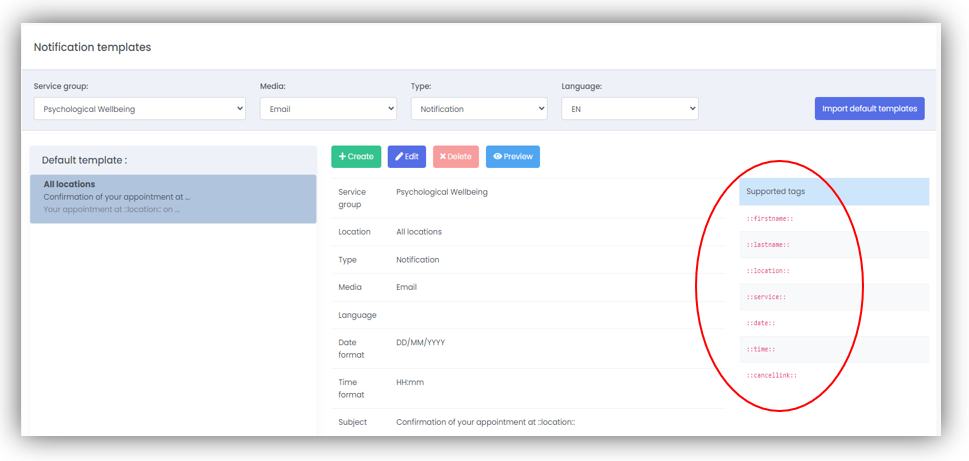
Each template has a different set of supported tags taken from the list below: '::newlocation::', '::newservice::', '::newdate::', '::newtime::', '::location::', '::service::', '::date::', '::time::', '::day::', '::datetime::', '::duration::', '::contact::', '::text::', '::login::', '::password::', '::cancellink::'
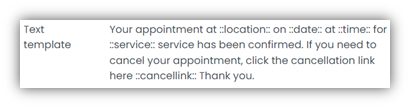
The supported tags need to be used exactly as defined in the Supported tags display. Ensure there are no spaces between the double colon and tag keyword e.g., ::location::
Once you have entered the text select Create to save the template.
To preview the message after saving, select Preview.
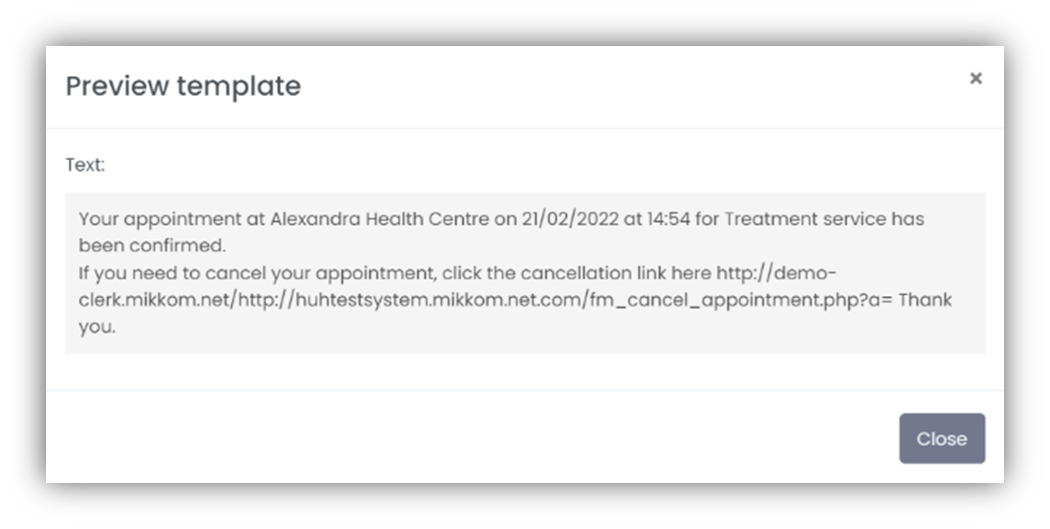
How do I change a patient notification message?
To edit a patient notification, navigate to
System > Notifications Templates.
Using the drop-down options, select the Service group, Media, Type and Language to select all the customised templates which exist.
If there is more than one template, select the one you wish to edit from the left-hand side of the screen, and select Edit.
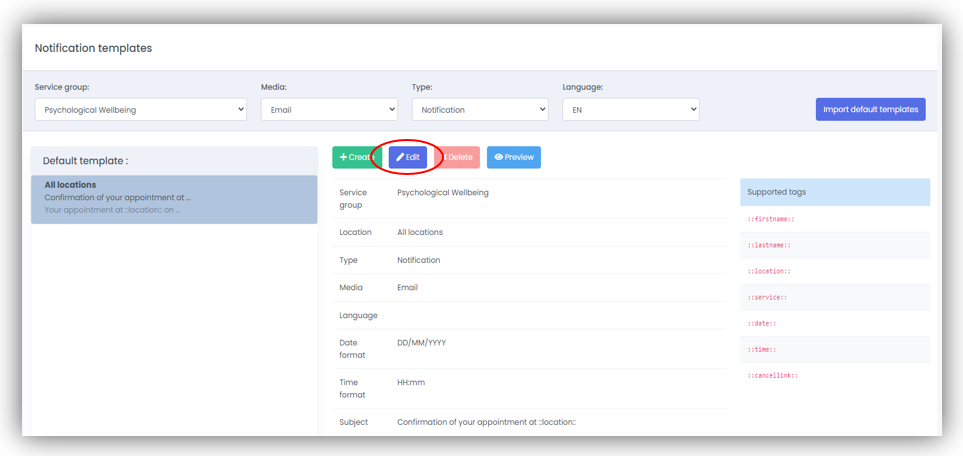
How do I delete a patient notification message?
To delete a patient notification, navigate to
System > Notifications Templates.
Use the drop-down options to select the template you wish to delete.
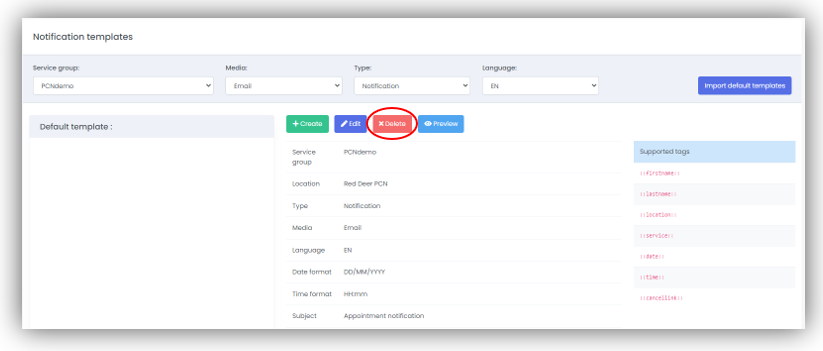
Select Delete; a pop-up box will ask you to confirm that you wish to delete your entry prior to deleting the template.