Managing Users
The Users function allows an administrator to manage the user profiles of other users within the mCB system.

From the main Navigation Bar, select
Users
to see a list of all Clerk & Administrator users within mCB.
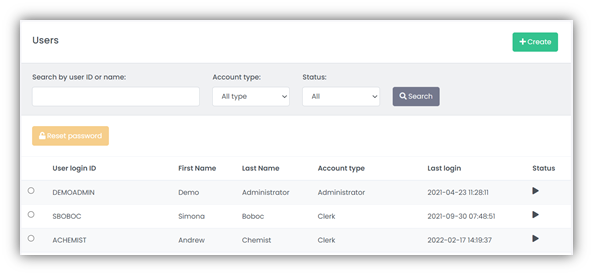
There are two types of user Account type which can be managed within mCB:
- Clerk Users
- Administrator Users
There are two types of user Status, Active or Inactive:
- An Active user is someone who has full permission to access mCB to perform their duties.
- An Inactive user is someone who may no longer work as a Clerk or an Administrator. In this case, they would be set to Inactive by an administrator.
- Users are also set to Inactive automatically after three consecutive failed login attempts. In this case, the system will block any further login attempts and the user profile will need a manual reset to Active to allow access again.
How do I create a new User?
From the main Navigation Bar, select
Users to see the list of mCB users.
Select Create on the Users screen.
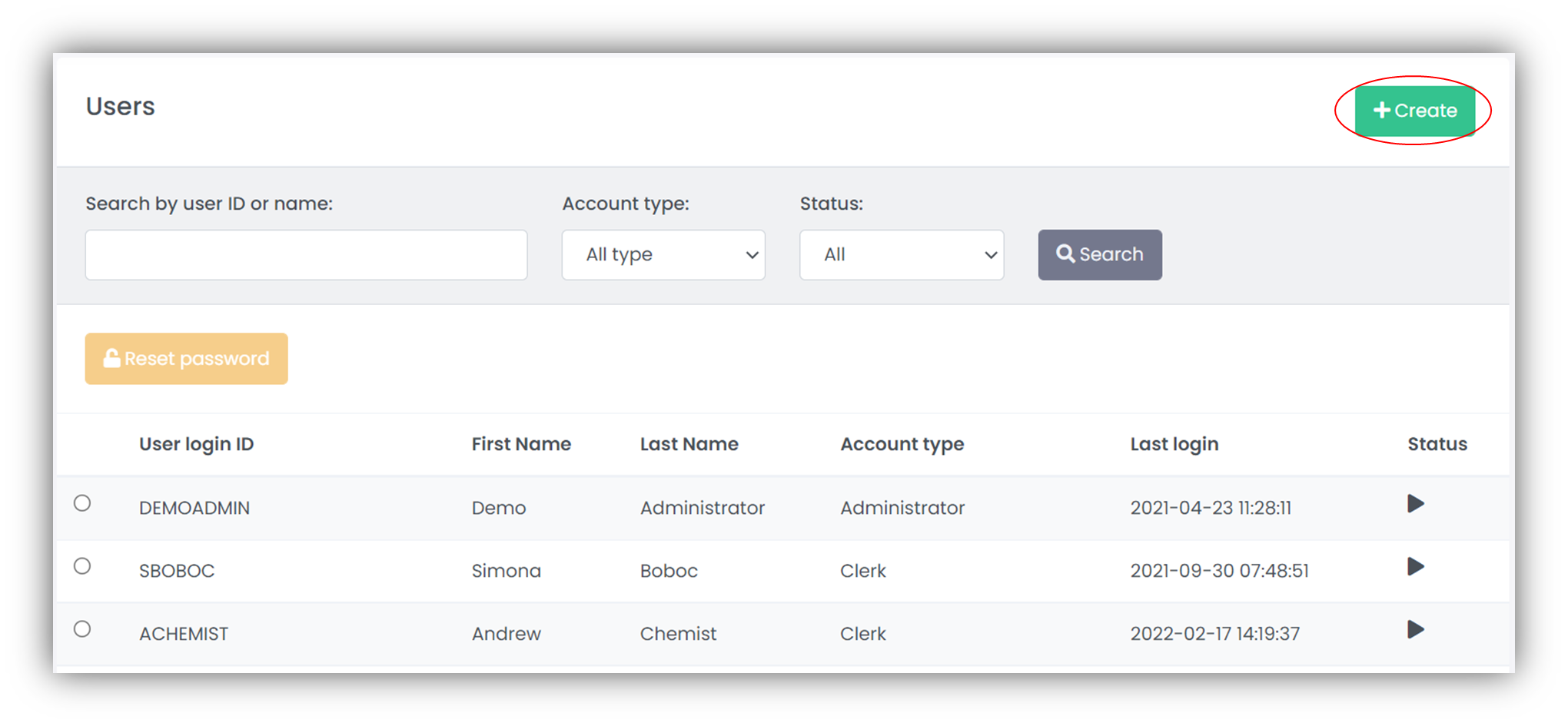
On the Create new user screen, complete all the relevant entry fields and select Create.
- First Name: The first name of the user
- Last Name: The surname of the user
- User login ID: The ID you wish to give to this user (e.g. their employee number)
- User Type: Normal user (Clerk) or Administrator
- Locations: Check the boxes for the Locations you wish the user to manage
- Send password to email: If you know the user’s email address, the system can send them their password automatically
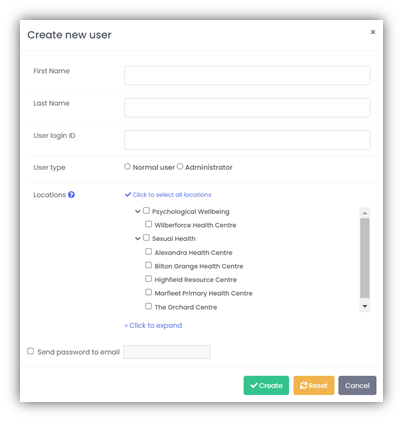
How can I tell if a User is Active or Inactive?
From the main Navigation Bar, select
Users to see the list of mCB users.
There are several ways to see if a user is Active or Inactive.
- Use the Status drop-down menu to view only Active or Inactive users.
- Use your mouse to roll-over the Status of the user to see the status description.
- Viewing the status icons Active
 or Inactive
or Inactive
 .
.
- For easy identification, Inactive users are highlighted in pink.
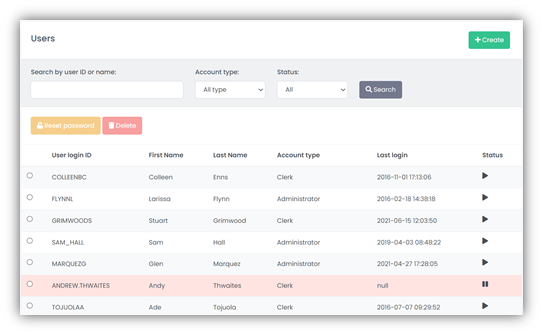
How do I edit a User's Account details?
From the main Navigation Bar, select
Users
to see the list of mCB users.
Select the user from the list, to be taken to the User Details screen (Account Settings tab) screen. Select Edit to access the user Account details.
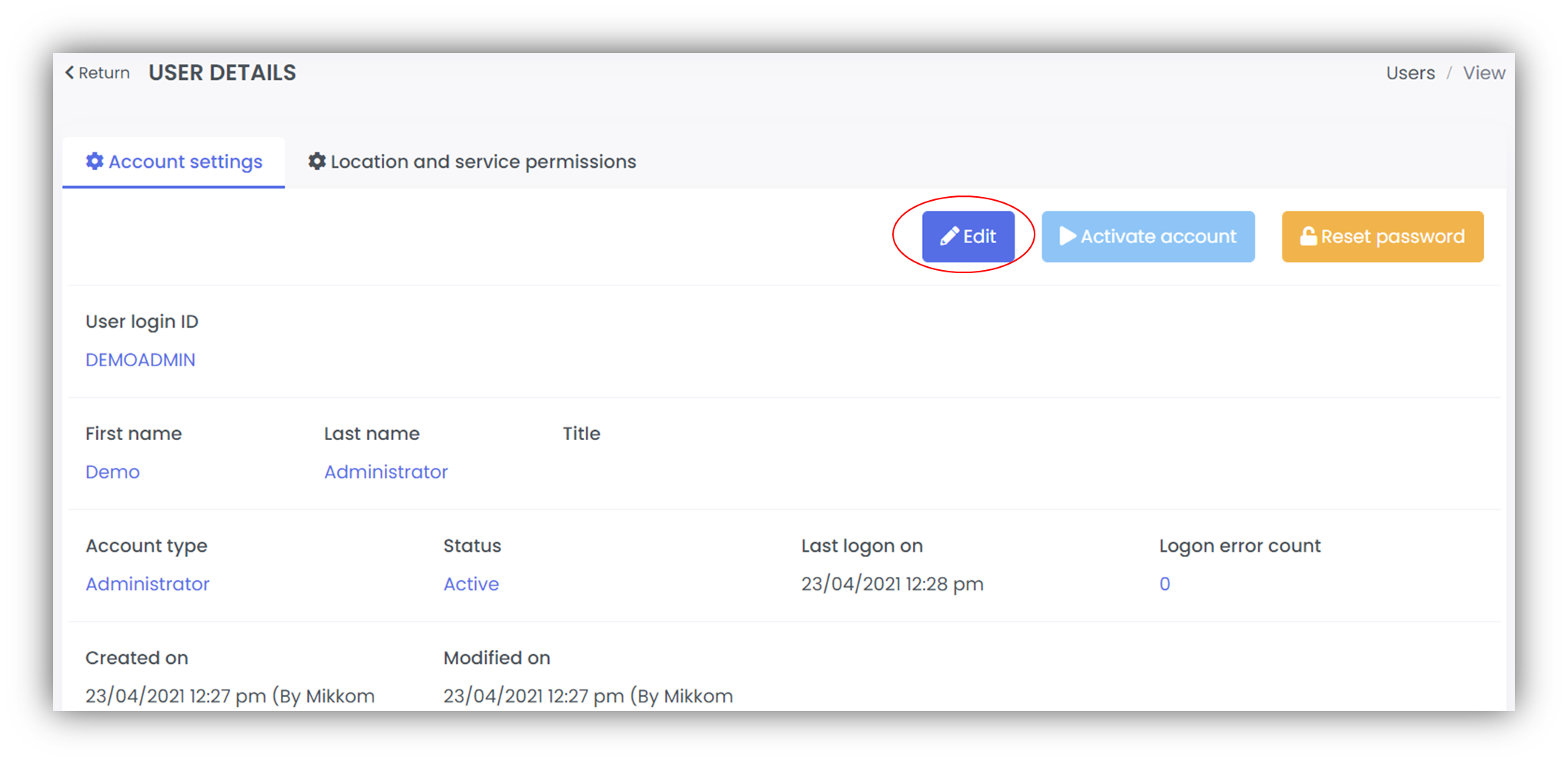
As an administrator you can change the user to Active or Inactive, change their permissions from a Clerk to an Administrator (or vice versa), update their contact details and the Locations to which they have permissions within mCB.
You cannot edit Logon on, Created on, Modified on, or Language as these are system generated fields.
After updating the relevant entry fields select Save.
How do I reset a User password?
From the main Navigation Bar, select
Users to see the list of mCB users.
There are two ways to reset a user's password:
- From the main Users screen
- From within the User details screen
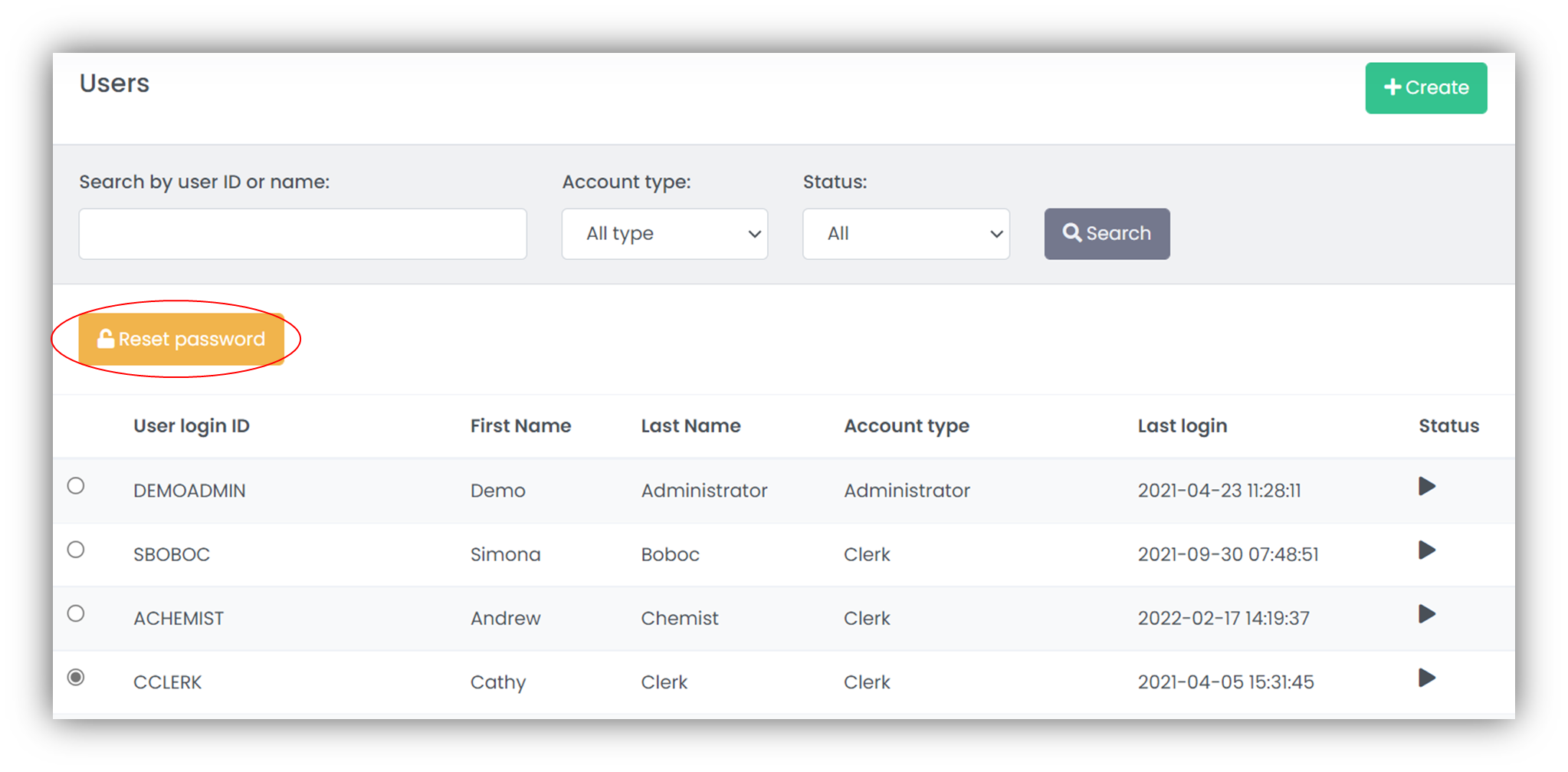
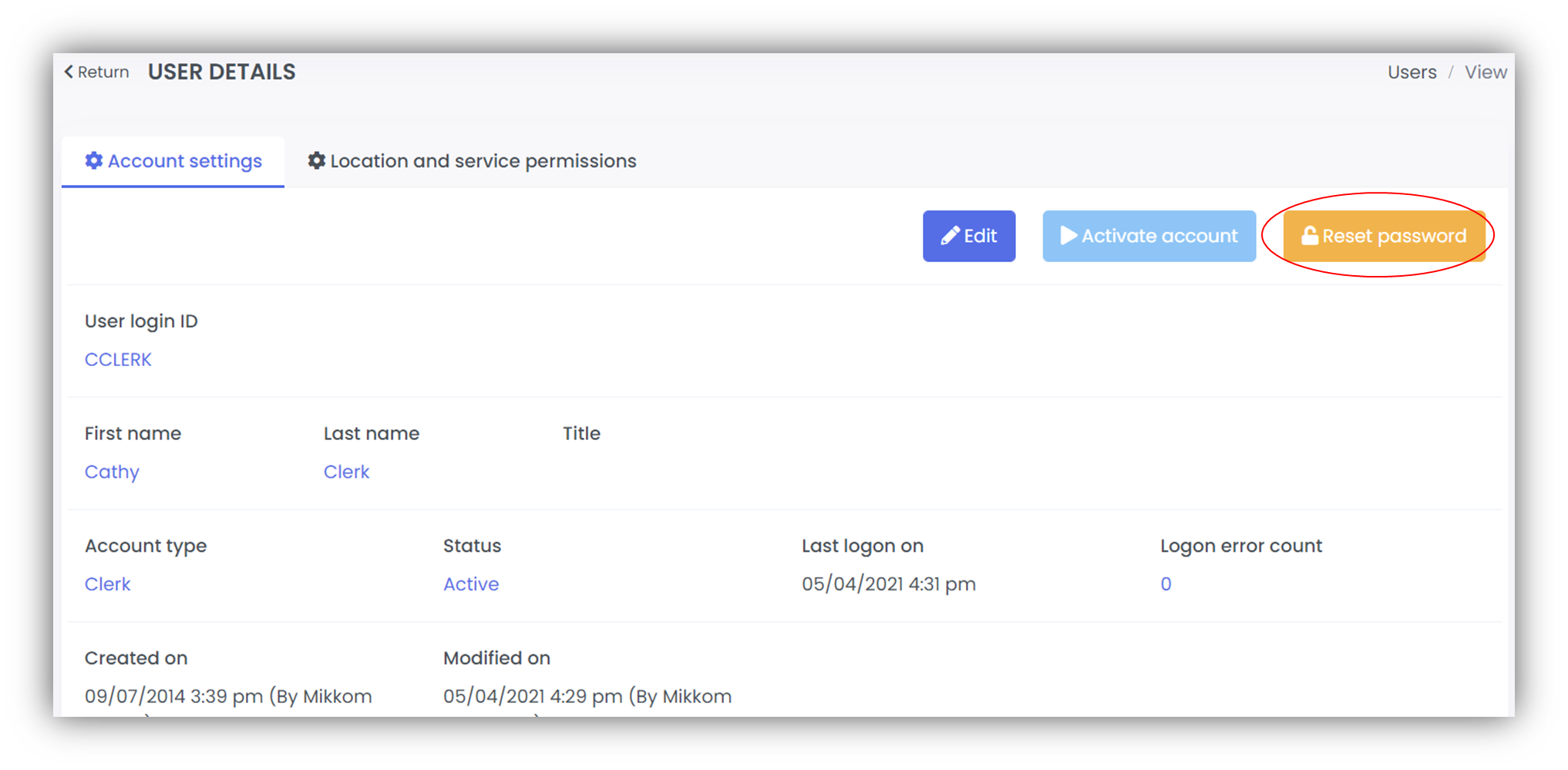
In both cases, after selecting Reset password, a pop-up box will ask you to confirm your action. The system will then generate a new password for the user.
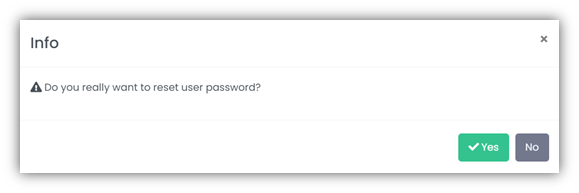
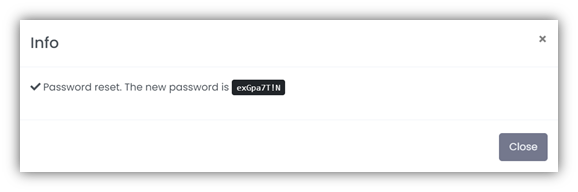
If the user account does not have an email address contact stored, they will not be notified of the new password. In this case, the Administrator must make a manual note of the password details and pass them onto the user.